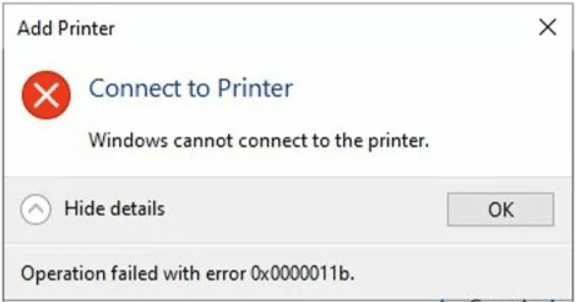Windows NPS – Lỗi chứng thực kết nối wifi với mã lỗi 16
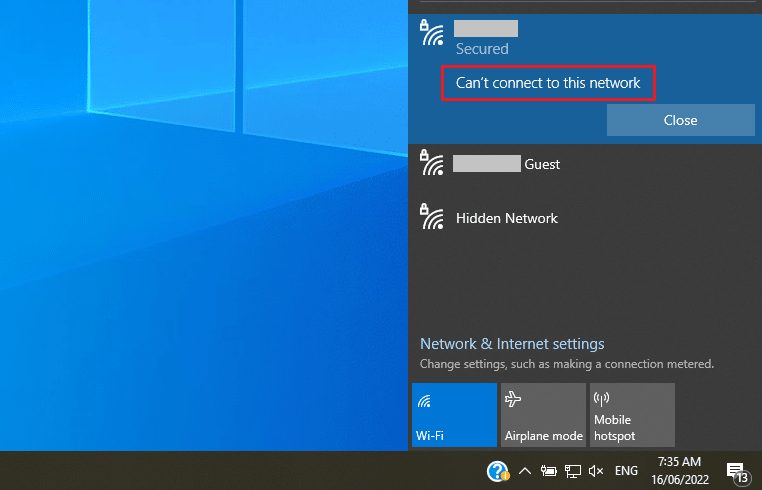
Vào một ngày bạn không thể kết nối wifi công ty từ máy tính và nhận ra rằng kết nối bị từ chối chứng thực “802.1X, computer certificate based authentication” với logs như bên dưới:
Microsoft Windows security auditing | Even-ID: 6273 | Code 16
Network Policy Server denied access to a user.
Contact the Network Policy Server administrator for more information.
User:
Security ID: NULL SID
Security ID: NULL SID
Account Name: host/machine.domain.Local
Account Domain: domain
Fully Qualified Account Name: domain\machine$
Client Machine:
Security ID: NULL SID
Account Name: –
Fully Qualified Account Name: –
OS-Version: –
Called Station Identifier: Mac-Address:SSIDNAME
Calling Station Identifier: Mac-Address
NAS:
NAS IPv4 Address: AP-IP
NAS IPv6 Address: –
NAS Identifier: –
NAS Port-Type: Wireless – IEEE 802.11
NAS Port: 0
RADIUS Client:
Client Friendly Name: RADIUS CLIENT NAME
Client IP Address: RADIUS CLIENT IP
Authentication Details:
Connection Request Policy Name: NAP 802.1X (Wireless)
Network Policy Name: –
Authentication Provider: Windows
Authentication Server: Server.domain.Local
Authentication Type: PEAP
EAP Type: –
Account Session Identifier: –
Logging Results: Accounting information was written to the local log file.
Reason Code: 16
Reason: Authentication failed due to a user credentials mismatch. Either the user name provided does not map to an existing user account or the password was incorrect.
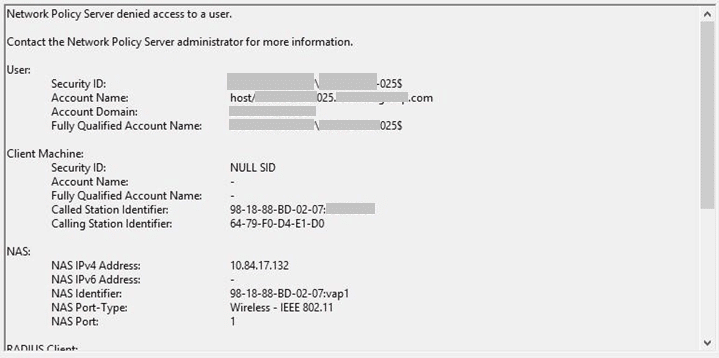
Lỗi này xuất hiện ngay khi Microsoft công bố bản cập nhật vá cho 2 lỗi bảo mật CVE-2022-26923 và CVE-2022-26931
Kể từ khi máy chủ Windows Server được cập nhật bản vá thì xảy ra lỗi chứng thực trên các dịch vụ như Network Policy Server (NPS), Routing and Remote access Service (RRAS), Radius, Extensible Authentication Protocol (EAP), and Protected Extensible Authentication Protocol (PEAP).
Microsoft đã đưa ra biện pháp là “ánh xạ thủ công chứng chỉ với tài khoản máy trong Active Directory”, với các tùy chọn được hướng dẫn tại KB5014754.
Nhưng bạn có cách đơn giản hơn đó là gỡ bỏ bản cập nhật vá lỗi trên máy chủ Active Directory:
- Windows Server 2022 : KB5013944
- Windows Server 2019 : KB5013941
- Windows Server 2016 : KB5013952
- Windows Server 2012 R2 : KB5014011
- Windows Server 2012 : KB5014017
—
Thao tác gỡ bỏ bản cập nhật:
- Click Start -> Settings -> Update & Security -> View Update History -> Uninstall Updates
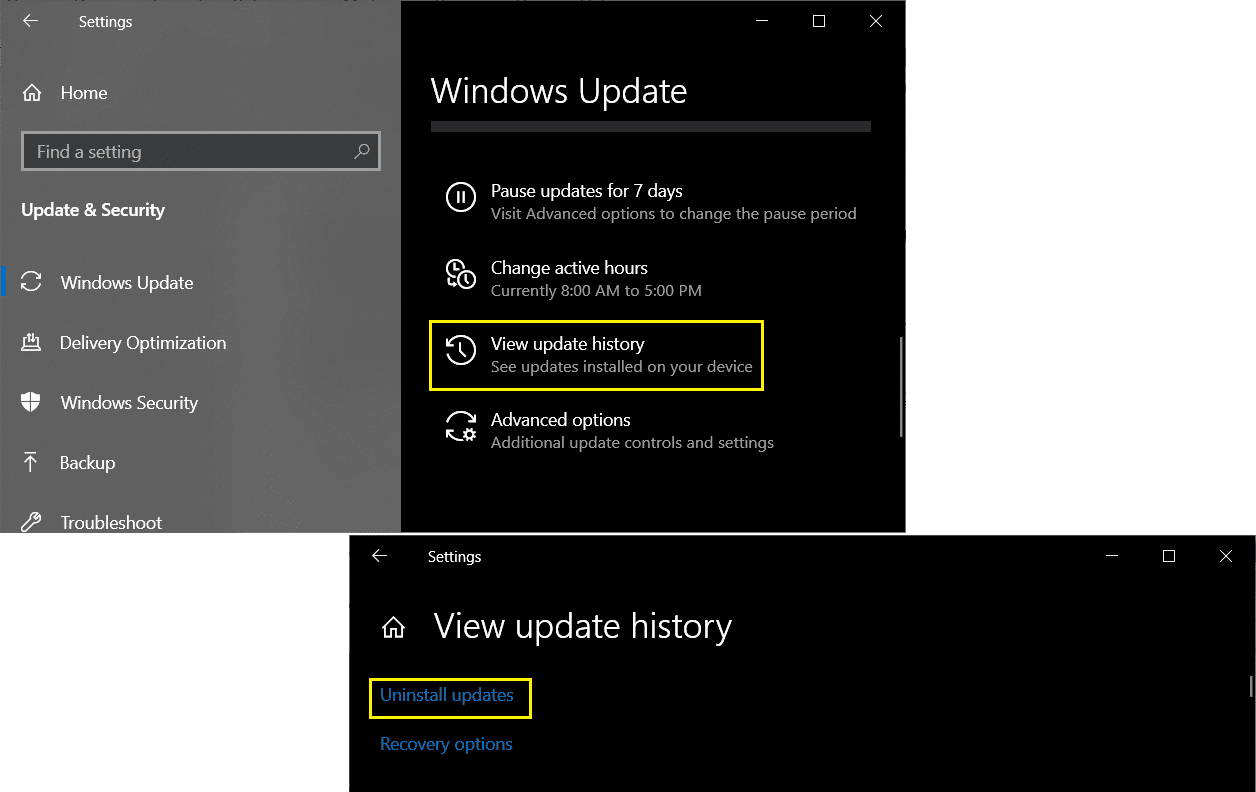
- Chọn đúng bản cập nhật cần gỡ bỏ rồi chọn Uninstall
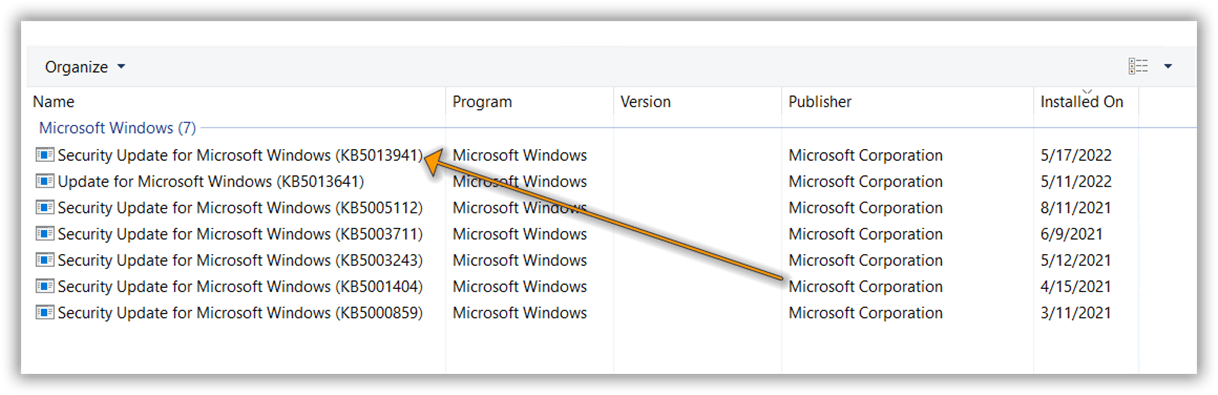
- Và cuối cùng là ngăn chặn máy chủ Windows Server tự động cập nhật lại bản vá lỗi theo hướng dẫn tại đây.
Chúc bạn thành công !
(nguồn: ITNews)
TOÀN TÂM sẵn sàng giải đáp mọi thắc mắc của bạn. Liên hệ ngay với chúng tôi !